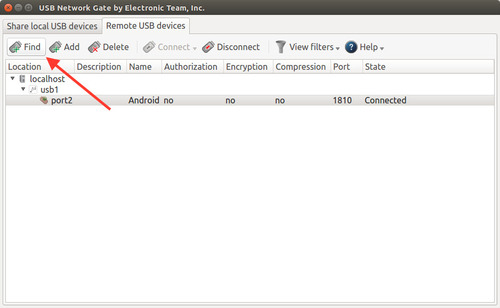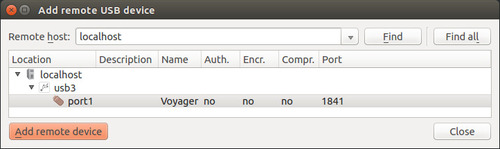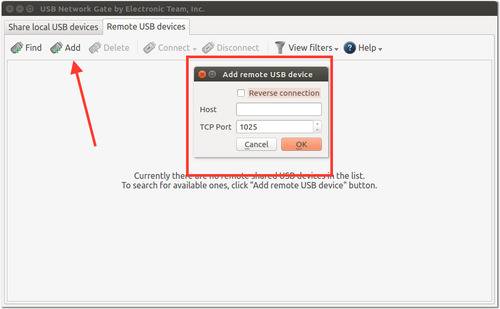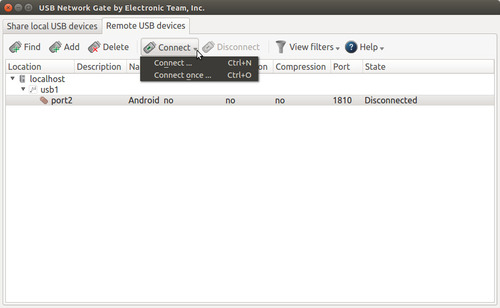To connect from the client computer to a remote USB device, you will need to
share it on the server computer first. After that, you should be able to find devices available for connection.
Here is how to do that:
1. Switch to the “Remote USB devices” tab.
2. Click “Find” on the main toolbar.
3. The “Add remote USB device” will open.
4. To search for USB devices shared on a specific remote host, type in its IP address or network name and click “Find”. To find all shared USB devices available in the local network, use “Find all”.
5. If the search in the previous step is unsuccessful, select “Add” from the toolbar and manually specify the TCP port on which your device is shared.
To allow reverse (callback) connections when a server initiates the connection between the shared USB device and the client, tick the corresponding box.
6. After adding the device to the list, select it and hit “Connect” or “Connect once”.
The “Connect” option means that each time the connection is disrupted,
USB over Ethernet for Linux will try to restore the connection automatically.
The “Connect once” option means USB Network Gate will connect the device just once and will not try to restore the link if it is broken for some reason.